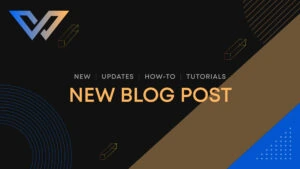You can use cPanel’s add-on domain feature to host additional domains with your WebCare360 account. Each add-on domain appears to your visitors as a separate website. This article will show you how to set up an add-on domain.
Such features are useful when adding a domain to a single cPanel account, such as another website or a development staging area for testing websites. Therefore, I hope it will be a useful article for you to know how to add add-on domains to cPanel.
- Log in to cPanel.
- Click Add-on Domain.
- Enter a new domain name (subdomain and document root will be automatically populated).
- Click Add Domain.
- Domain Name Set the server to be the same as your hosting account.
You can create an add-on domain, but you will need to register your domain name to be able to access it on the Internet. The following list is a description of the terms used when creating an addon domain.
New Domain Name – The domain name you are using for the auxiliary domain.
Subdomain / FTP Username – When you add a new domain to your account, cPanel can automatically configure additional FTP users for that domain.
Document Root– – The document root is the directory where the files for this website are located. The default directory for new domains is /home/username/new_domain_name.com.
Password – The password you enter here is the FTP password for the above FTP user. As mentioned earlier, most users will not use this new FTP account, but cPanel requires you to enter your password here.